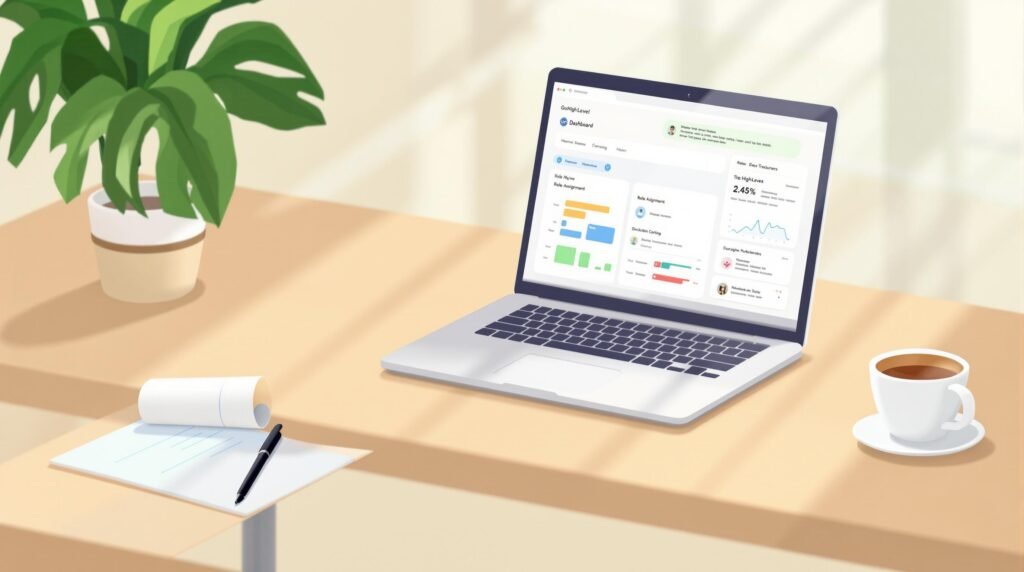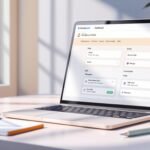Assigning roles in GoHighLevel ensures your team has the right access while protecting sensitive data. Here’s what you need to know:
- Role Types: GoHighLevel offers predefined roles – Super Admin, Admin, Manager, Agent, and View Only – each with specific permissions.
- Setup: Add users through the “Team” section, assign roles, and customize permissions as needed.
- Best Practices:
- Use strict permissions (least privilege principle).
- Regularly review and update roles.
- Provide role-specific training to your team.
Proper role management streamlines workflows, enhances security, and keeps your operations efficient.
How to Add Users and Set Permissions in GoHighLevel Sub-Accounts
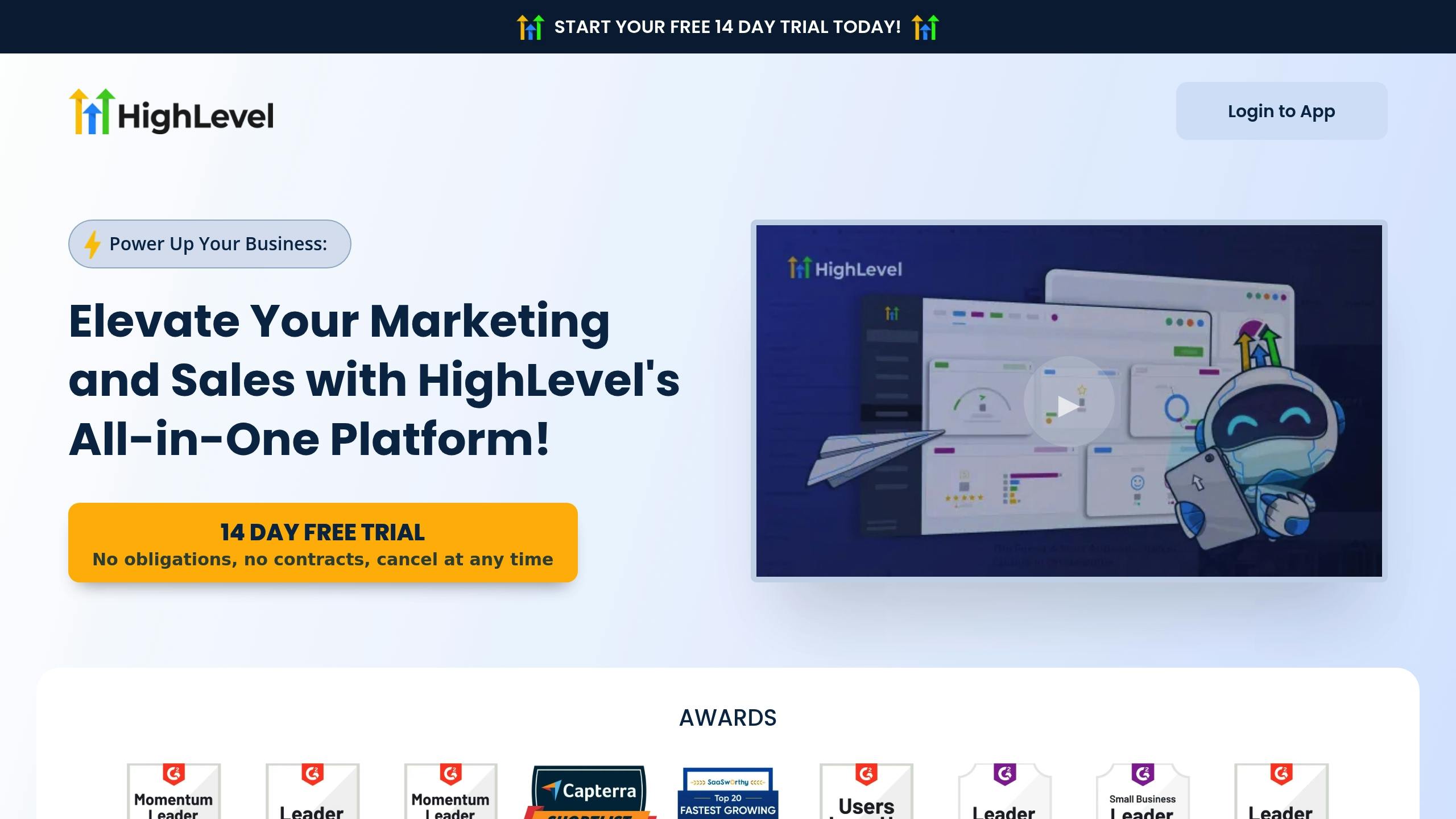
GoHighLevel Role Types and Access Levels
GoHighLevel’s Role-Based Access Control (RBAC) helps you manage team access to your account’s features. Knowing how these roles work is key to keeping your account secure while allowing your team to work effectively.
Standard Role Types
GoHighLevel includes several predefined roles, each with specific permissions and access levels:
| Role Type | Access Level | Key Capabilities |
|---|---|---|
| Super Admin | Full | Full control of the platform, user management, billing |
| Admin | High | Access to most features (except billing); can manage users |
| Manager | Medium | Can create campaigns, manage contacts, and view reports |
| Agent | Limited | Handles basic CRM tasks; access limited to assigned contacts |
| View Only | Minimal | Read-only access to specific areas |
For example, a Manager can design marketing campaigns but won’t have access to billing. Agents, on the other hand, can only interact with contacts assigned to them.
Role Assignment and Security
Protecting Sensitive Data
- Ensures only authorized users can view or edit critical information.
- Tracks user activity to provide accountability through audit trails.
Improving Workflow
- Simplifies tasks by giving users access only to the tools they need.
- Cuts down on training time by focusing on role-specific features.
Assign roles based on each team member’s responsibilities to keep your account secure and operations running smoothly. Up next, learn how to set up these roles in GoHighLevel.
sbb-itb-1c6633a
How to Set Up User Roles in GoHighLevel
Accessing the User Management Menu
To get started, head to the settings by clicking the gear icon in the top-right corner.
Here’s how to navigate:
- Click the gear icon.
- Select “Team” or “My Staff” from the left sidebar.
- Open the User Management section.
Adding New User Accounts
To add a new team member, follow these steps:
- Click “Add New User” in the Team section.
- Enter the user’s full name and email address.
- Set up a temporary password.
- Double-check the details, then hit “Send Invitation”.
Assigning User Roles
Once a user is added, assign a role that fits their responsibilities:
- Select the user’s name from the list.
- Click “Edit Role” or “Manage Permissions”.
- Pick a role type: Super Admin, Admin, Manager, Agent, or View Only.
- Save your changes.
You can adjust permissions further to match specific job requirements.
Customizing Role Permissions
After assigning a role, you can fine-tune what each user can access.
Here are some areas where permissions can be adjusted:
- Managing pipelines.
- Creating and editing campaigns.
- Accessing the contact database.
- Viewing reports.
- Using communication tools.
For instance, if a marketing team member needs to build campaigns but shouldn’t access billing information, you can tailor their Manager role permissions. Similarly, sales team members might need full access to pipeline features but limited control over system settings.
Tips for Role Management Success
Regular Permission Reviews
Managing roles securely starts with regular permission reviews. Aim for monthly audits to keep access appropriate and up to date. Focus on:
- Checking user activity logs for unused permissions
- Identifying role conflicts or overlapping access rights
- Updating permissions when team members change roles or responsibilities
- Keeping detailed records of all permission changes for compliance purposes
Pro tip: Use a permission review calendar and assign a dedicated security coordinator to oversee the process. This ensures reviews are consistent, even during busy times.
Once you’ve established regular audits, enforce access control by granting only the permissions each role truly needs.
Minimum Access Rights
The principle of least privilege is a key factor in maintaining security on GoHighLevel. Start by identifying the essential tasks for each role:
- Sales team members need access to pipelines and contacts
- Marketing staff require campaign tools and analytics
- Support agents need ticket systems and basic contact details
- Managers need reporting tools and team oversight capabilities
Begin with the strictest access settings and add permissions gradually as needed. This minimizes the risk of exposing sensitive data while allowing team members to work effectively.
After access is streamlined, ensure your team understands their boundaries through focused training.
Role-Based User Training
Role management isn’t just about permissions – it also involves equipping team members with the knowledge they need to use their tools responsibly. Use these training strategies:
- Offer role-specific video tutorials and quick-reference materials
- Hold short monthly training sessions (15-20 minutes) to introduce new features
- Pair new users with experienced team members through a buddy system
Keep training materials updated and accessible.
For added security, consider a certification process where users must demonstrate their understanding of role-specific tools before receiving full access. This ensures everyone knows how to operate within GoHighLevel’s framework.
Summary
Managing roles effectively in GoHighLevel is all about protecting sensitive data while keeping operations smooth. Assigning the right roles ensures your data stays secure without sacrificing functionality.
Here are some practical tips to get it right:
- Start with strict permissions: Use the least privilege principle by giving minimal access and adding permissions only when absolutely needed.
- Educate your team: Offer role-based training so users know their responsibilities and understand the impact of their actions on security.
- Review regularly: Periodically check that permissions align with current roles to avoid unnecessary access.
These steps help create a strong framework and keep you ready for any changes down the line.
Role management isn’t a one-and-done task. As your team grows and GoHighLevel updates, revisit your role setup to keep everything running securely and efficiently.
For more details about managing roles in GoHighLevel, check out resources like Thrivepreneurs.