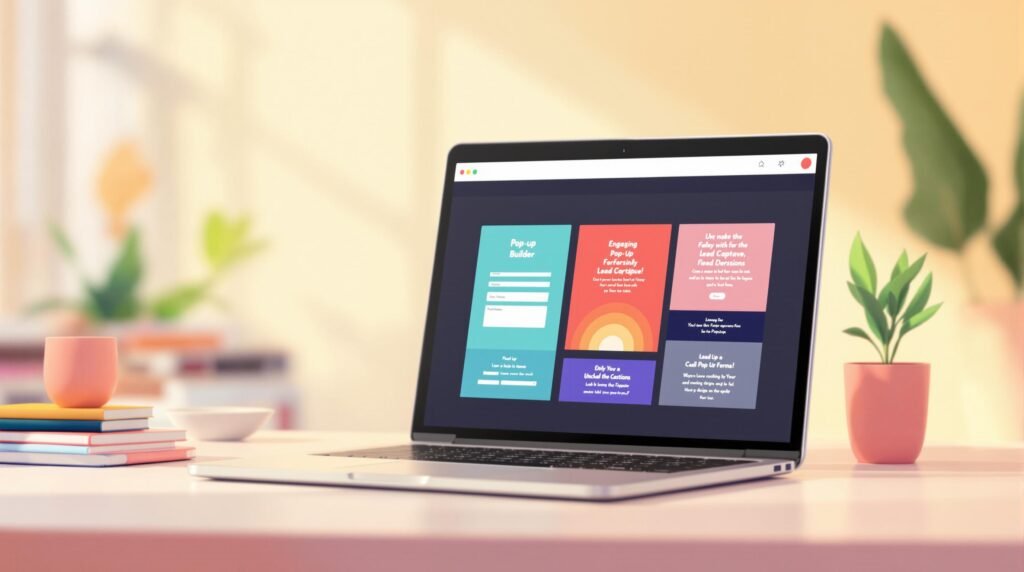Want to turn visitors into leads effortlessly? GoHighLevel’s Pop-Up Builder lets you create custom pop-ups without coding. Here’s what you can do:
- Design Pop-Ups Easily: Use a drag-and-drop interface to create forms, offers, sign-ups, and more.
- Target Visitors Smartly: Trigger pop-ups based on time, scroll depth, exit intent, or location.
- Integrate Seamlessly: Automatically collect data into GoHighLevel’s CRM for easy lead management.
- Test Before Launching: Preview and optimize for mobile, timing, and functionality.
This tool helps you grow your email list, capture leads, and boost conversions – all in a few simple steps. Ready to start? Here’s how.
Accessing the Pop-Up Builder
Finding the Pop-Up Tool
To get started, log into your GoHighLevel dashboard. From the left sidebar, navigate to Sites, select your website, then click Marketing, and choose Pop-Ups.
Double-check your sub-account by confirming the account name displayed in the top-right corner.
Understanding the Builder Layout
The Pop-Up Builder interface is organized into three main sections to streamline your workflow:
- Design Canvas: This is the central workspace where you can see a live preview of your pop-up. Any changes you make here update instantly.
- Element Panel: Located on the left, this panel contains all the building blocks you’ll need:
- Forms and input fields
- Text elements
- Images and media
- Buttons and CTAs
- Custom HTML
- Settings Panel: Found on the right, this panel lets you control:
- Styles and appearance
- Animation effects
- Timing and triggers
- Display rules
- Mobile optimization
The drag-and-drop feature allows you to position elements exactly where you want them. Click on any element to customize its properties in the Settings Panel. Use the Save, Preview, and Publish buttons at the top for quick access to essential actions. Plus, your progress is automatically saved every few minutes.
With these tools, you’re ready to start designing your pop-up in the next steps.
Creating Your Pop-Up Design
Template Selection
Start by picking a template that aligns with your goals. GoHighLevel provides several pre-designed options:
- Lead Magnet: Ideal for offering downloadable content
- Newsletter Signup: Perfect for growing your email list
- Limited Time Offer: Great for promoting time-sensitive deals
- Exit Intent: Designed to engage visitors before they leave
- Welcome Message: A friendly greeting for first-time visitors
To choose a template, click the Templates button in the top navigation bar. You can preview templates by hovering over their thumbnails. Once you find one that works for you, click Use Template to load it into the design canvas.
If you’d rather start fresh, select Blank Canvas to begin with an empty workspace. From there, you can customize colors, text, forms, and images to fit your needs.
Design Elements and Forms
Once you’ve selected your template, use the tools in the Element Panel to make it your own.
Colors and Branding
Click on any element to access its style settings. Adjust features like:
- Background and text colors
- Button designs
- Borders and shadows
Text Customization
Double-click a text element to edit it directly. The formatting toolbar lets you:
- Change fonts and sizes
- Align text
- Add bold or italic emphasis
Form Configuration
To collect leads, follow these steps:
- Add Form Fields: Drag fields like Name, Email (essential for lead capture), Phone Number, or Custom Fields from the left panel.
- Customize Fields: Click on each field to adjust labels, placeholder text, required/optional settings, validation rules, and error messages.
- Set Form Actions: Define what happens after submission. Options include adding contacts to lists, triggering workflows, showing thank-you messages, or redirecting to another page.
Image Optimization
When using images, keep these tips in mind:
- Keep file sizes under 200KB for faster loading
- Maintain proper aspect ratios
- Use responsive sizing for mobile-friendly designs
With these steps, you can create a polished and effective pop-up that meets your goals.
Setting Up Pop-Up Rules
Trigger Options
You can choose between two main triggers: time-based and exit intent. Time-based triggers allow you to set a delay, giving visitors a chance to interact with your site before the pop-up appears. Exit intent triggers, on the other hand, activate when a visitor’s behavior suggests they’re about to leave, grabbing their attention at just the right moment.
Display Settings
Once your triggers are ready, fine-tune when and who sees your pop-up. Use frequency settings to control how often it appears – whether it’s just on a visitor’s first visit or at specific intervals. To make the pop-up more relevant, apply targeting rules like showing it based on the visitor’s URL or referral source. This ensures a more personalized and effective experience.
sbb-itb-1c6633a
Launching Your Pop-Up
Testing Your Pop-Up
Before making your pop-up live, it’s important to test it thoroughly. Use the Preview button in the top-right corner to check how your pop-up looks and functions.
Here’s what to focus on during testing:
- Trigger timing: Make sure any time delays or exit-intent triggers activate as planned.
- Form submissions: Submit some test entries to confirm that all data is being captured correctly.
- Mobile responsiveness: Use the device toggle to preview how your pop-up appears on different screen sizes.
- Button functionality: Double-check that all call-to-action (CTA) buttons lead to the right destinations.
Going Live
Once you’re confident everything works as expected, it’s time to publish your pop-up. Activate it by toggling the Active switch in the Settings tab.
Here’s how to implement it:
1. Get your code snippet
Find your unique JavaScript snippet by selecting Get Code in your dashboard.
2. Add the code to your site
Place the snippet just before the closing </body> tag on your website. If you’re using a website builder, look for a section labeled “Custom Code” or “HTML/JavaScript” in your settings.
3. Monitor performance
Track your pop-up’s performance using GoHighLevel’s analytics. Keep an eye on metrics like impressions, conversion rates, engagement time, and how it performs across devices.
Use this data to fine-tune your pop-up. For example, if conversion rates seem low, you might adjust the timing of your triggers or tweak your messaging to better engage visitors.
Related video from YouTube
Summary
GoHighLevel pop-ups can help improve engagement when implemented with the right approach. By following the design and trigger strategies mentioned earlier, you can create effective campaigns. Just make sure to test thoroughly before launching.
Here’s a quick recap of the key settings to focus on:
- Responsive design: Ensure your pop-ups look great on any device.
- Strategic timing: Display pop-ups at the right moment to capture attention.
- Rigorous testing: Check all elements – triggers, forms, mobile display, and CTAs – to ensure everything works seamlessly.
For more in-depth guidance, Thrivepreneurs provides detailed resources to help you make the most of GoHighLevel’s features. Check out their GoHighLevel Guides for step-by-step tutorials on creating high-converting pop-ups and other marketing tools.
Whether you’re new to pop-ups or looking to improve existing campaigns, these steps can help you achieve better conversion rates.